Quick start - run the application
Credentials to login
Now that you have your database up and running, you need to send the login information so you can access the application you have just created.
Create a new schema
Before you can run your application, you need to create a new schema for the database; this is where all tables will be created. To do that, run the remap script.
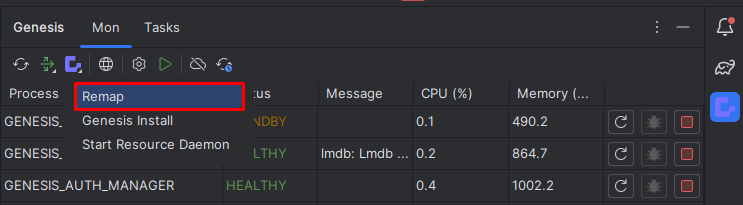
After that, you will be asked to confirm the tables that you want to insert in your database.
Send data to genesis
Go to \server\myApp-app\src\main\genesis\data\USER.csv
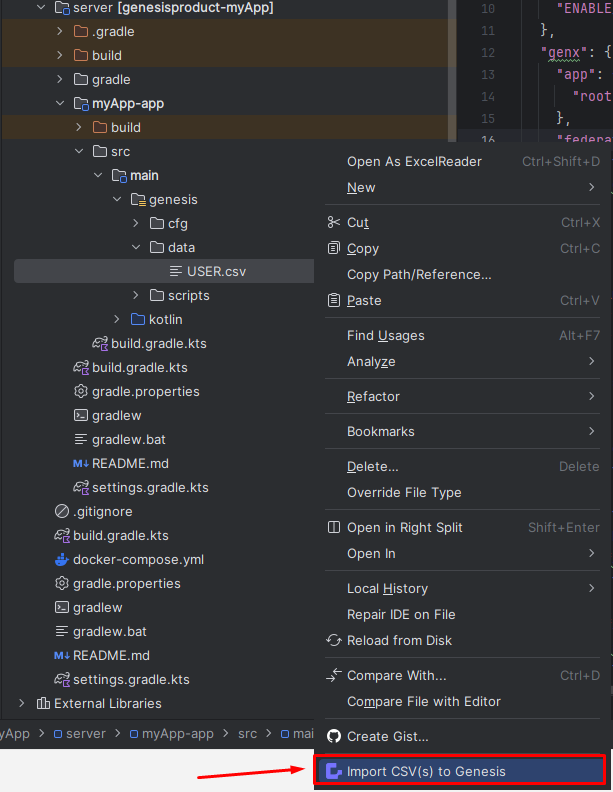
After that, you have all the data to start the application.
Details
Want to check if your data has been sent?
To check your database, Genesis Intellij plugin has the following script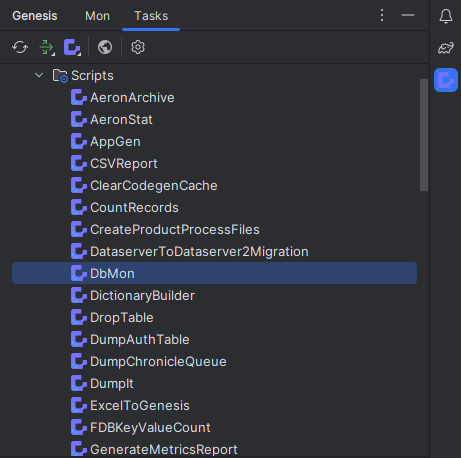
type table USER and then search 1 you will be displayed the following:
==================================
Genesis Database Monitor
Enter 'help' for a list of commands
==================================
DbMon>table USER
DbMon:USER>search 1
==================================
USER
==================================
Field Name Value Type
===========================================================================================
TIMESTAMP 2023-04-20 18:59:04.080(n:0,s:1428) NANO_TIMESTAMP
COMPANY_ID STRING
COMPANY_NAME GENESIS STRING
DOMAIN STRING
EMAIL_ADDRESS jane.dee@genesis.global STRING
FIRST_NAME Jane STRING
LAST_LOGIN 2016-04-28 DATE
LAST_NAME Dee STRING
ONLINE false BOOLEAN
PASSWORD 1cf46a0c2148f6399159ff576768d715b5207... STRING
PASSWORD_EXPIRY_DATETIME DATETIME
REFRESH_TOKEN dPbpA8ej38DzoEG44t0lyLrjeL80TMqR STRING
STATUS ENABLED STRING
USER_NAME JaneDee STRING
-------------------------------------------------------------------------------------------
-------------------------------------------------------------------------------------------
Total Results: 1
DbMon:USER>
Starting the server
Now we need to start the servers. To do that, click on start server
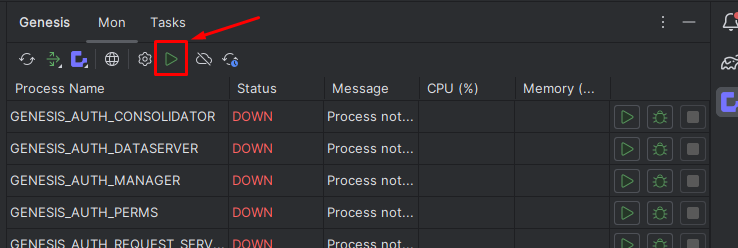
Wait for all the processes to be healthy (it may take a few minutes for the first run).
Accessing the application
Now you are ready to run the application you have created for the front end, click on the Start UI button (this is the small globe) on the toolbar as shown below.
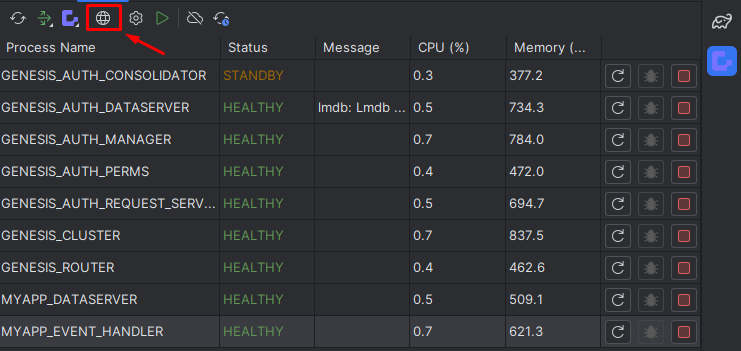
This builds your front-end codebase and starts the webpack webserver in development mode.
The application will open at http://localhost:6060/login.
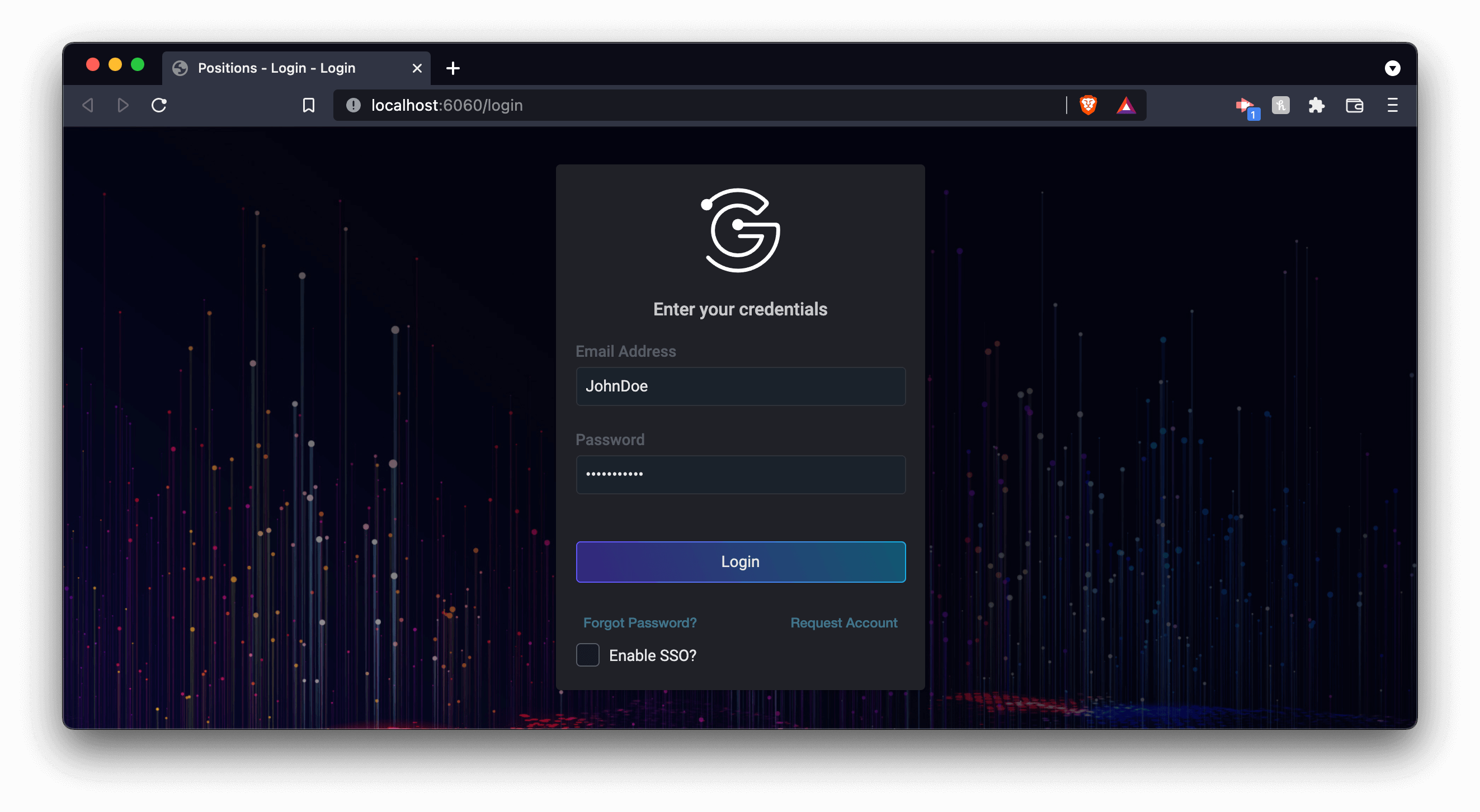
Conclusion
That’s it. You have quickly built a very simple application using some fundamental Genesis components. You can see a grid of trades. Try adding a new one. The login details are:
- login name: JaneDee
- password: beONneON*74
When you have logged in, the screen is empty, but note the ADD button at the top right. You can click on this to add some dummy trade details.
Below, we have added one trade.
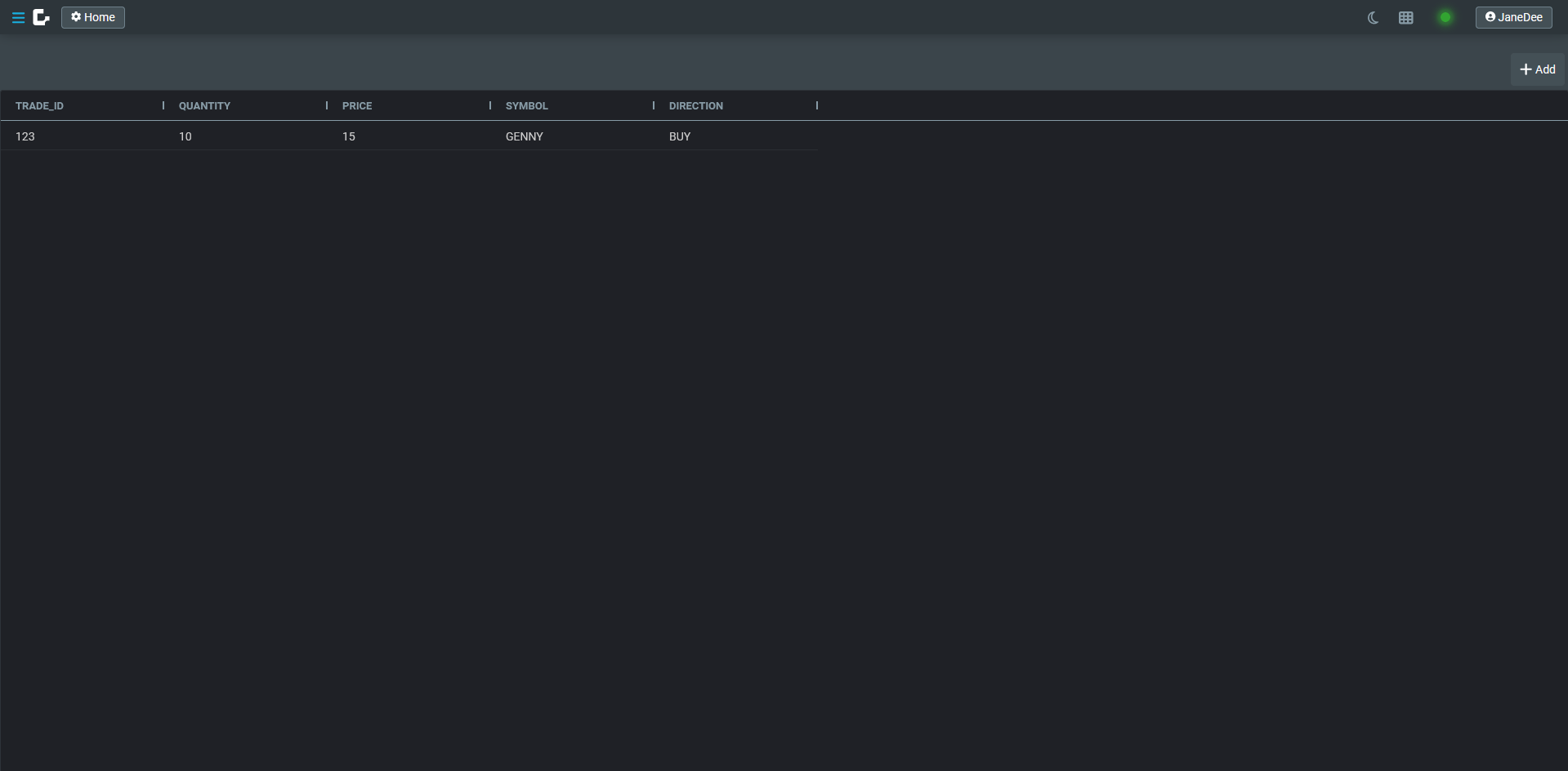
There's obviously a lot more to building enterprise-ready applications. However, you now have enough knowledge and experience of the Genesis low-code platform to look at our reference documentation and learn more there.